BT Pathway
These instructions help you configure your BT Pathway phone system to work with TIM Enterprise. Contact your system maintainer if you are not familiar with the configuration of your PBX.
Support files
Ensure the following support files exist in the /config/ folder of the TIM Enterprise application:
BT Pathway.TDS
BT Pathway.TDT
Contents
Configure the SMDR output
info
You may need to purchase a license to enable SMDR on this PBX. Please speak to your system maintainer if you are unsure.
Follow the instructions below to configure the SMDR output. These instructions are taken from the BT Pathway manual:
To receive SMDR data from your BT Pathway you need to have a BT System Phone and be familiar with how to use it to perform system programming. To enable SMDR output, follow the steps below:
From the programming position, press the phone setup key P and select System programming.
Enter the PIN and select System.
Select Call logging and choose Call logging on.
Press HANDSFREE/MONITOR to finish.
Install NetPBX
The BT Pathway phone system sends SMDR information via a serial connection. To collect the data from the serial port and send it to TIM Enterprise you first need to install the NetPBX software. You can download NetBPX from our gateway. If you are unable to, please contact support.
Configure TIM Enterprise
Once NetPBX is configured and collecting data, log in to TIM Enterprise and perform the following steps:
Click on the Directory tab.
If you don't have a PBX object, press
New objectand selectPBX. Name your site and then selectAdd. Locate the PBX object you want to configure in the Directory, click on it and selectProperties.A new window will open, displaying the general properties of your PBX object. Select BT Pathway from the Data format list as shown below:
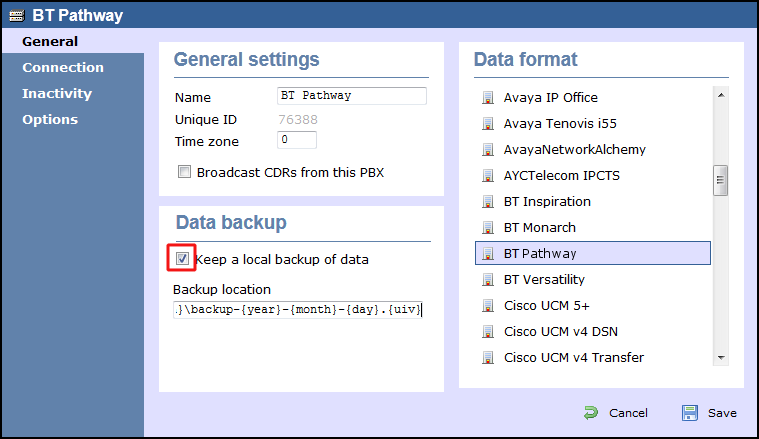
Click on the Connection tab and select No connection required from the Connection method list.
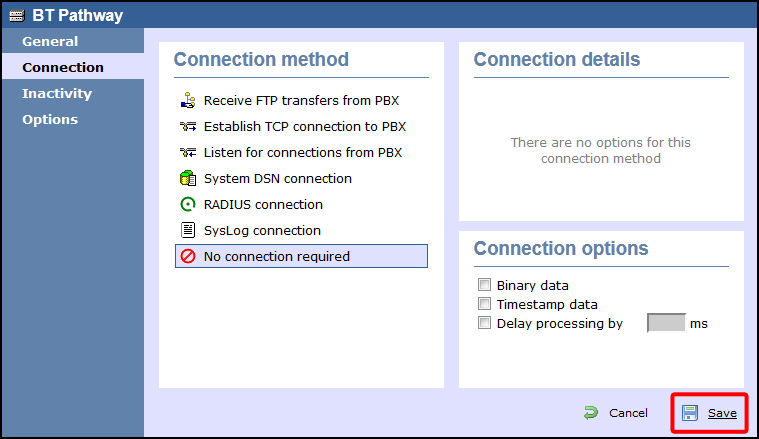
Click on the
Savebutton to apply the settings.